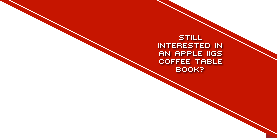FAQ
This Frequently Asked Questions section will hopefully answer all your common questions.
Q. What is a 2image (.2mg)? What is a ShrinkIt (.SHK) archive?
Q. How can I get data to and from my Apple IIGS to a Mac?
Q. How can I get data to and from my Apple IIGS to a PC?
Q. How do I use 2image archives on my IIGS?
Q. What causes ‘UNABLE TO LOAD PRODOS’ to appear after trying to boot some programs
Q. My favourite program refuses to work in KEGS/XGS/Bernie ][ the Rescue/Sweet 16! I've tried different emulator settings, but it still won’t work!
Q. Why doesn’t the archive include Karateka, Taipei, Airheart, Captain Goodnight, Wings of Fury, AutoDuel, Wasteland, Robot Odyssey, etc?
Q. I don't own a real IIGS and XGS or KEGS won't run game ‘x’ properly. Do you know where I could get the PC version of game ‘x?’
Q. What is a 2image (.2mg)? What is a ShrinkIt (.SHK) archive?
A. 2images are the standard for disk images for IIGS emulators (a more widely known term are ROMs, although that term is incorrect in regards to the IIGS, as the platform never used ROM based game cartridges). In short, if you wish to emulate the Apple IIGS, you would download 2images for use with those emulators.
ShrinkIt, on the other hand, is the 'native' archive and compression format of the Apple IIGS (as .zip is to Windows, or StuffIt to the Mac). These archives have since been removed in the new version of the archive for the following reasons: the extra bandwidth taken, the annoyance of double handling of file archives and there are now programs on the IIGS (‘DiskMaker’ - $5 shareware and ‘Asimov’ – Freeware) which can convert 2image archives back to 3.5” floppy disks.
Q. How can I get data to and from my Apple IIGS to a Mac?
A. If you've got a Mac with a standard built in floppy drive nothing could be easier:
1) Simply format a DOUBLE DENSITY disk for HFS or ProDOS. You CANNOT use high density floppy disks for use between Macs and the IIGS concurrently (you can, however, format a HD disk for the IIGS exclusively). If you only have high density disks, you can try applying sticky tape to hole in the corner of the disk that isn’t the write protect notch, but your success with this method may vary.
2) Copy files to that disk on your Mac using any Mac OS version from System 7 to Mac OS 8.6 (MacOS 9 to 9.2.2 reportedly has bugs in handling ProDOS disks, so be wary) and eject the disk. Insert the disk into the IIGS and copy the files with the System 6 Finder. You can use 5.04 or lower on the IIGS, but they will only be able to read ProDOS disks.
3) Alternatively you could also LocalTalk the two machines with a standard Apple serial cable, turning on AppleTalk on both machines, setting your Mac to Fileshare and using the System 6 control panel on the IIGS to log into the Mac.
If you have a Macintosh without a floppy drive (any Intel based Mac, iMac, iBook, Blue & White Power Mac G3, Power Mac G4, G5 and PowerBooks from the ‘Wallstreet’ G3 model onwards) it gets a lot trickier and you’re going to need additional third party solutions on your Apple IIGS and Macintosh to bridge the gap.
1) You could use Compact Flash cards - using the CFFA Interface card, the reintroduced Focus, or the MicroDrive IDE or MicroDrive IDE Turbo on the Apple IIGS and using a compact flash card reader attached to your Mac via USB, you could transfer data across HFS formatted volumes.
2) With a SCSI controller card on your Apple IIGS using System 6 and a SCSI enabled PowerMac, you could swap and share HFS formatted SCSI hard drives or Zip drives across machines to transfer data.
3) With a LANceGS Ethernet Card in your Apple IIGS and using Marinetti, the TCP/IP stack for the Apple IIGS, you could connect your IIGS to an Ethernet network and use FTP to transfer files between machines.
4) With a serial connection (you will need a serial to USB converter for the Mac, such as the ‘Keyspan’) and using the ADTPro software.
5) The CFFA3000 makes it VERY easy to copy data to your Apple IIGS from your Mac or PC and vice-versa. Simply copy whole disk images onto a formated FAT 16 CF card or USB stick and open them using the CFFA3000 on your IIGS.
Q. How can I get data to and from my Apple IIGS to a PC?
A. You will require third party solutions to achieve this.
If the files you want to move are small enough, and you have an Applied Engineering Super Drive with high density controller card on your Apple IIGS with System 6, you could simply copy the files across by floppy with the MS-DOS File System Translator (FST) installed. You cannot, however, write to MS-DOS disks in this way. You can, however, use Peter Watson’s MS-DOS Utilities to write to MS-DOS disks.
Another option is to use Peter Watson’s software with the BlueDisk controller card, which will enable you to use cheap, PC 3.5” floppy drives, plugged directly into your Apple IIGS, with which to read and write to MS-DOS disks.
If you can connect to a IIGS via null modem cable or Ethernet (with the LANceGS or Uthernet cards on the IIGS) you can use ADT Pro, a utility involving software that runs on both your PC and Apple IIGS concurrently, effectively opening a channel of communication between the two that includes file copying.
Another way is to null modem across the files, and you can use the ADTPro software on your PC to delegate the transfers. Or, you could use older comms software in which case you'll need communications software for your PC and a good communications program for your Apple IIGS, preferably ProTerm or Spectrum. You could download files across using z-modem. Please don't ask me HOW to transfer the files from this point. From memory, ProTerm had a built in feature that supported file transfer via null modem. But it's been a good twelve years since I've done this and I can't remember any more than that.
The only other solutions are listed above for Macs without floppy drives. The CFFA Card, Focus and MicroDrive cards are especially useful with PCs, as you can use it in conjunction with CiderPress, a Windows program that can transfer files to and from any kind of Apple II disk image.
The CFFA3000 makes it VERY easy to copy data to your Apple IIGS from your Mac or PC and vice-versa. Simply copy whole disk images onto a formated FAT 16 CF card or USB stick and open them using the CFFA3000 on your IIGS.
Q. How do I use 2image archives on my IIGS?
Once you’ve figured out a way of getting data between your IIGS to your Mac or PC you can convert 2image archives to 3.5” disks on the IIGS using the programs ‘DiskMaker’ - $5 shareware, and ‘Asimov’ - Freeware. If you want to create 2image archives for use with emulators from your IIGS, Asimov can also create 2image archives and so can ‘ImageMaker’ - $5 shareware.
Q. What causes ‘UNABLE TO LOAD PRODOS’ to appear after trying to boot some programs?
A. The answer is that there is no bootable operating system on the 2image. You will need to have a system disk, preferably System 6. Download this full System 6 hard drive image and set that to be your volume to boot from with your emulator.
Q. My favourite program refuses to work in KEGS/XGS/Bernie ][ the Rescue/Sweet 16! I've tried different emulator settings, but it still won’t work!
A. You might be totally out of luck. Emulation being what it is, imperfect, it's possible your favourite game won't work under emulation.
Q. Why doesn’t the archive include Karateka, Taipei, Airheart, Captain Goodnight, Wings of Fury, Autoduel, Wasteland, Robot Odyssey, etc?
A. These games were not specifically made for the Apple IIGS, rather, they were made for the 8-bit Apple II+, IIe or IIc. This archive is only concerned with programs that will run only on the Apple IIGS. Try looking for those 8-bit programs on the Asimov archive.
Q. I don't own a real IIGS and XGS or KEGS won't run game ‘x’ properly. Do you know where I could get the PC version of game ‘x?’
A. Your best bet is to search the web for 'Abandon Warez' sites. That's all the help I can give you.