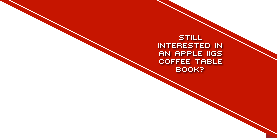Submit Manual Scan
For some programs, manuals are essential to getting the most out of that one paint program, or truly understanding the rules and objectives of many games.
Most manuals are black and white (or single colour) original print jobs. Following these steps will ensure the best possible quality for black and white (single colour) manual scans. If what you're intending to scan isn't simply black and white, read beyond the steps below.
1) Set your scanner software settings to default/factory reset.
2) Clean the item from dust. Ensure the surface of your scanner is also clean.
3) Lay the item down flat to the scanner's glass and try to ensure that the item is straight (Your scanner might have bevelled edges whereby you slot the item up against keeping it at a right angle).
4) Scan the image in ‘Black and White' or ‘Line Art' or ‘1-bit' (depending on your scanner software) at 100% of original size and at 600dpi. The only setting to check is the threshold setting, which I recommend be set to 90.
5) Save as a TIF using LZW compression or as a PDF using LZW, ZIP, or CCIT Group 4 compression.
If anyone's sceptical about this choice of settings, this is my reasoning:
1) Because this setting makes the scanner complete ignore anything that isn't close to black, it doesn't capture many unwanted elements of a scan that would otherwise require manual retouching, such as the print from the other side of the page, shadows, coffee stains, etc.
2) Although we compensate for 1-bit scans with a 600dpi setting, which is twice the resolution for what would be usually used for a full colour scan, the compression techniques of TIFs and PDFs ensure file sizes are still kept to a minimum - much smaller than grayscale scans and even more so than for colour scans.
3) By having clean text, the OCR techniques that Acrobat employs will work very effectively in black and white and at 600dpi.
4) Printing the PDF document will result in an almost a perfect copy, because no unnecessary anti-aliasing of grayscale scans has been introduced.
If, for example your manual has a full colour title but it's contents are single colour, you can scan the cover and manual contents separately. Acrobat can be used to insert the colour cover into the rest of the document, and yet both 1-bit images and full colour images can exist within the PDF making the most of those formats.
If the entire manual is full colour, then there's no choice but to scan each page in full colour and save as TIF initially so that no awful compression artefacts are left, like JPG leaves.
Hints and Tips: If you have any larger printer/scanner at work, check to see whether it can scan entire loose manuals and both sides of the page when automatically feed into the printer. This will require that any binding be removed, but the digital copy will be worth it and scanning in this way will save a LOT of time by not having to manually turn the page for every spread.
These are the requested manuals to complete this archive's documentation collection:
Airball
Ancient Glory
Futureshock 3D
GATE
Mazer II
Space Fox
Space Shark
Lost Treasures of Infocom
Questmaster I
Bridge 6.0
Club Backgammon
Gold of the Americas
Kaleidokubes
Mad Match
Pick n Pile
Solitaire & Cribbage
Solitaire Royale
Cryllan Mission 2088: The Second Scenario
Mighty Marvel Vs the Forces of E.V.I.L.
Roadwar 2000
Spirit of Excalibur
Star Saga One
Star Saga Two
Grand Prix Circuit
Hostage
Subversion
John Elway's Quarterback
Mini Putt
Street Sports Soccer
Superstar Ice Hockey
World Tour Golf
Apps:
Calendar Crafter
Medley 2.0
Notes 'n' Files
Smart Money
Softwood GSFile
Your Money Matters
Color Plus
Designer Prints
Designer Puzzles
Draw Plus
DYOH: Architecture
DYOH: Interiors
DYOH: Landscape
Graphic Writer III v3.0 (by Richard Bennett)
Hometown U.S.A.
Imagemaster: Basic Paint
Mercury
Platinum Paint
Show Off!
Diversi-Tune v1.1
Nexus
Balloon v2.0
GS Font Editor
HyperLaunch
Independence
Kangaroo v1.3
Life Guard
Super Convert v4.0
Switch-It!
Trans Prog III
Wings
Teleworks Plus
If you're intending to submit more than one scan, archive them together as a .zip file and upload that single file. Please be patient after pressing the submit button; as an example, it may take 2 or 3 minutes to upload 5 megabytes of data. Upon successful completion of the upload, the site will give you a 'Thank You' message for confirmation.